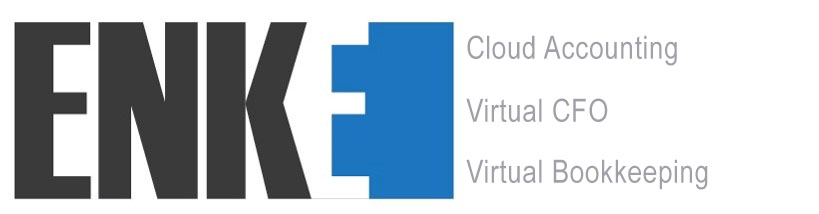Document Uploading Process:
- Located in the upper right on your document listing is a upward facing arrow in a green circle, this is the upload button. Select this button.
- A new window will appear “Upload File” Select the Browse button, a file upload window will appear, select the file you are uploading, and select open. The window will close and the file name should now appear to the right of the browse button.
- At this point in time you can add a comment if you wish to share additional information about the document.
- Click on the Upload button to start the upload process
- Once uploaded you will be redirected to your document listing page. Hit refresh and you should now be able to see the document listing including the document you have just uploaded
- To view your uploaded document, click on the document, a new window will appear. Select the download icon located in the bottom left hand corner of the Document Details page, the document will now download to your computer.
- NOTE: Files must be uploaded and referenced individually.
How should I label the files?
Remember that the referencing of a file will assist ENKE in providing the ATO with any information that may be requested. We suggest that you include the following information in the name.
- ENKE Client Reference or Fulle Name
- Financial Year
- Document Name
(for example: BLOG0001_2016_PAYG SUMMARY)
Please make sure that your file name does not contain any special characters: accents, tildes, symbols, etc. (e.g., è, é, ñ, &, *, #). Additionally, please refrain from using non-English characters or digital signatures in the body of your documents as this may cause conversion errors.
Please limit your files to a maximum of 512 MB in size.
Uploading Documents with Special Characters or Formatting
To upload documents that contain special characters or formatting, you must upload the document in a PDF format. Uploading Word documents that contains text with special characters may be changed and distorted in the process. It is suggested that users convert word documents into a PDF format 7 or lower to upload these documents properly.
 Documents can be uploaded in any of the following file formats:
Documents can be uploaded in any of the following file formats:
- PDF (accepts created PDF’s in Acrobat 7 and earlier)
- Doc and Docx (Microsoft Word Format)
- Generic CSV (Excel)
- Note: It is highly suggested that PDF’s (created in Acrobat 7 and earlier) are uploaded, preventing any compatibility issues.
Mac Word Processor Formats
Text files created on Macintosh software such as AppleWorks and Pages should be saved as an Acrobat 7 PDF version or lower. Check the documentation on your software for specific instructions on how to save files under different formats.
Converting Paper Documents Into Electronic Files
If you need to convert a paper document into an electronic file you will need a scanner. When you scan your image we suggest saving the document in one of the accepted image formats listed above. As stated above the file size CANNOT exceed 512MB . Once you have scanned your image you can then attach it to your document portal.
Supported Browsers
- Firefox 2.0 and above
- Chrome 20 and above
- Internet Explorer 7.0 and above
(Chrome and Firefox are recommended)
Other requirements
-Adobe Reader 8.0 and above
Download here.